You will see various sync icons attached to media items and albums present in a catalog that are marked for sync. It will be helpful to understand the meaning of each of these:
Backup Sync Meter in the Organizer Status Bar:
Icon in Status bar is called as Sync-Meter which helps us to understand different states of Sync. Single click on the Sync icon in Status-bar to view the following context menu:
States of Backup/Sync Meter: Red: This icon is shown when sync faces some problem due to which it cannot proceed further.
Yellow: This is shown for warnings due to which sync can continue but user needs to take some action.
Normal: The icon is shown when sync is running normally.
View Backup/Synchronized files:
Enables you to view those files that have already been synchronized. View not Backup/Unsynchronized files: Enables you to view those files which have not been marked for sync.
View files Pending Backup/Synchronization:
It shows those files that are marked for sync but their synchronization is not yet complete. Sync may be pending due to one of the following reasons:
1.The files are still in the process of being synced.
2.The files are part of a version set but are not the top element, so their synchronization is pending
Select the View and Resolve Conflicts option from the Sync Meter context menu to view the warnings and resolve them.
Pause/Resume Sync The Backup/ Sync Agent also facilitates you to do the following:
1. Pause Backup/ Sync: Temporarily pauses automatic backup/sync.
2. Resume Backup/ Sync: Restarts a paused Backup/Sync.
View Backup/ Sync Preferences It Launches Sync Preferences dialog which is covered in another Tutorial.
View Backup/Sync Status
Helps you to see what the sync is doing at that particular instant.
Option to Sign-In
If you are not signed in to your account then the catalog options are not enabled. Instead there is an option to Sign in through icon . This is shown in the image below:
Backup/Sync Options in the Windows System Tray
In the Windows system tray, right-click the Photoshop.com Backup/Sync Agent icon
The following options are available:
View Backup/Sync Status: Enables you to view the status of sync activity
Backup/Sync Only When Idle: Performs backup/sync when the computer is idle (that is, you are not performing other tasks, such as typing).
Pause Backup/Sync: Temporarily pauses automatic backup/sync.
Resume Backup/Sync: Restarts a paused sync.
Stop Backup/Sync: Turns off sync. With this option, sync can only be restarted by selecting ‘Backup/Sync is On’ through the Sync Preferences.
Note: After you have stopped sync manually from the sync meter, you can start it again from the Sync Preferences. To increase the convenience of starting sync again, a ‘start backup/sync’ option is also provided in the sync meter present in the organizer status bar. This option is shown in the image below
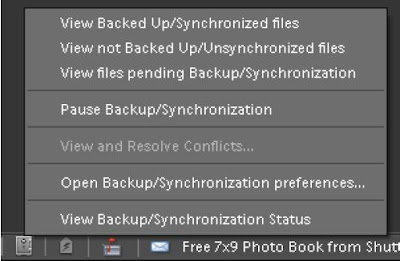









No comments:
Post a Comment