View the live status of the Sync Activity through the backup/sync status dialog box. Launch it through the sync icon
From where we can launch Backup/Sync Status Dialog:
The Status Dialog facilitates the following:
1. See the current state of backup/synchronization for active Catalog.
The status bar gives a clear perspective of the rate at which backup is taking place. Thumbnail of the file being synchronized currently is also shown along with the file name and the file size.
2. Pause or resume backup/sync
You can pause the sync temporarily using the ‘Pause’ button. It can be later started again using the ‘Resume’ button.
3. Start the next backup/synchronization cycle when the backup/synchronization-agent is idle using ‘Sync Now’ button
4. Space bar for approximate space used
5. Active Catalog name
The name of the catalog that is being backed-up is shown in the status dialog box to the right of the space bar.

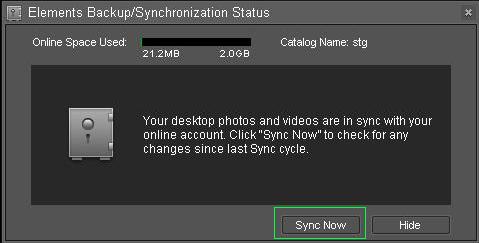






No comments:
Post a Comment